Digital Coupons
You can give your guests discounts or gifts as a way to promote seasonal specials, attract new guests, drive repeat bookings, and you can also encourage your guests to promote your property on social media by giving them exclusive offers.
Linkedbooking provides you with an easy way to set up special offers on your online booking sales funnel. You can create personalized discount and gift digital coupon campaigns for either everyone or specific guests.
Coupon Types
You can set up two different types of coupon
- Discount Coupon
A coupon that guests can use at checkout page of your online booking sales funnel to get a discount on their reservation. A discount coupon can be a percent off discount or a dollar off discount.
- Gift Coupon
Create a gift coupon campaign if you want to offer a free breakfast, souvenir, spa or afternoon tea, etc, to incentivize new and loyal guests. Each gift coupon has a QR code and a unique coupon code. You can use the Linkedbooking app to scan the QR code or use Linkedbooking online redemption tool to validate the coupon and mark the code as used instantaneously.
How to use Coupon
For coupons issued to everyone, anyone on your online booking funnel can see it on the homepage, whether logged in or not. Coupons issued to specific guests will only be displayed on the homepage after the specific user logs in. Guests can also find available coupons on their profile page by clicking on their profile icon.
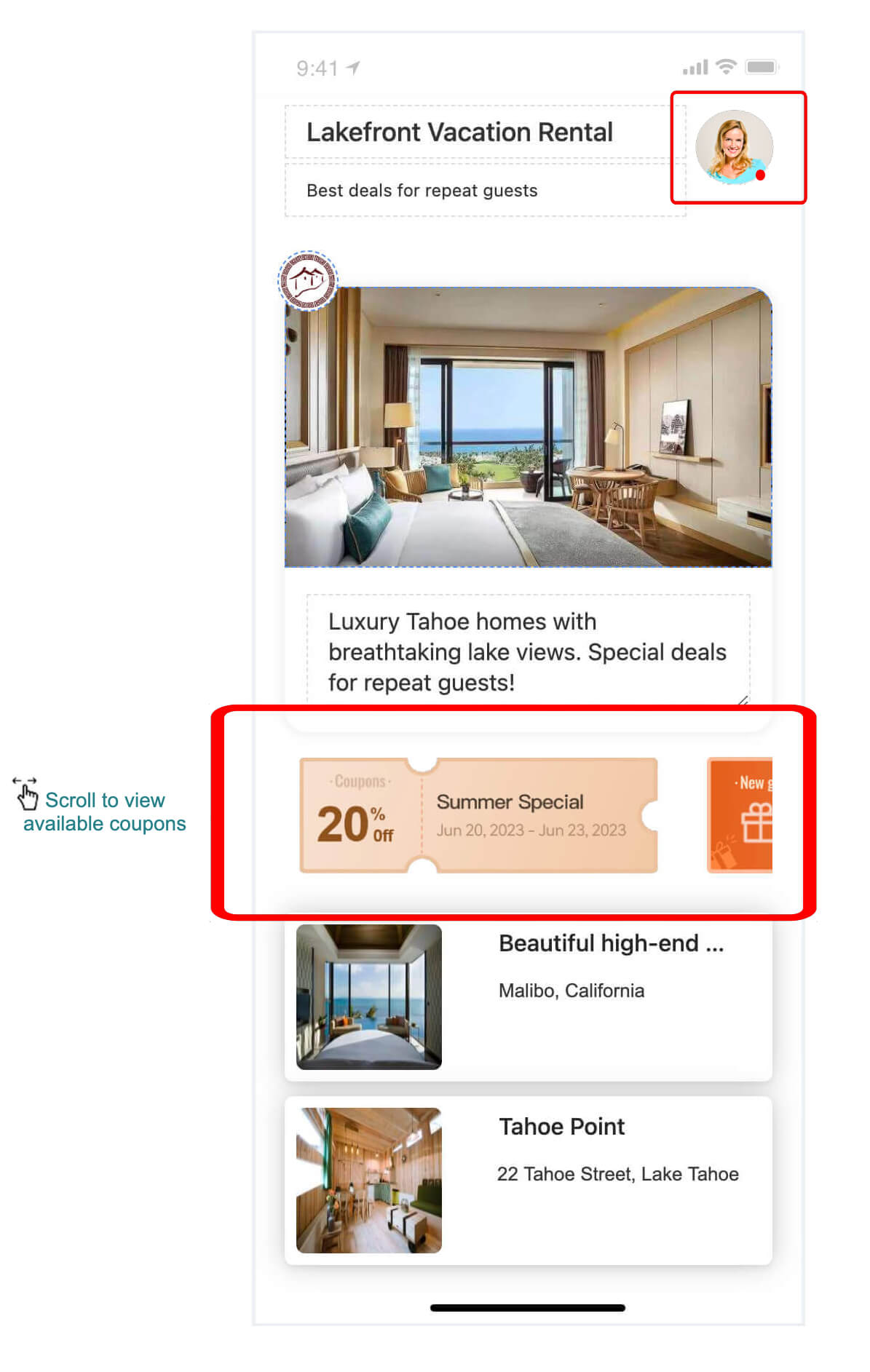
Discount Coupon
To use discount coupon, guests can simply choose the coupon on the checkout page of your online booking sales funnel and watch total amount fall upon completion.
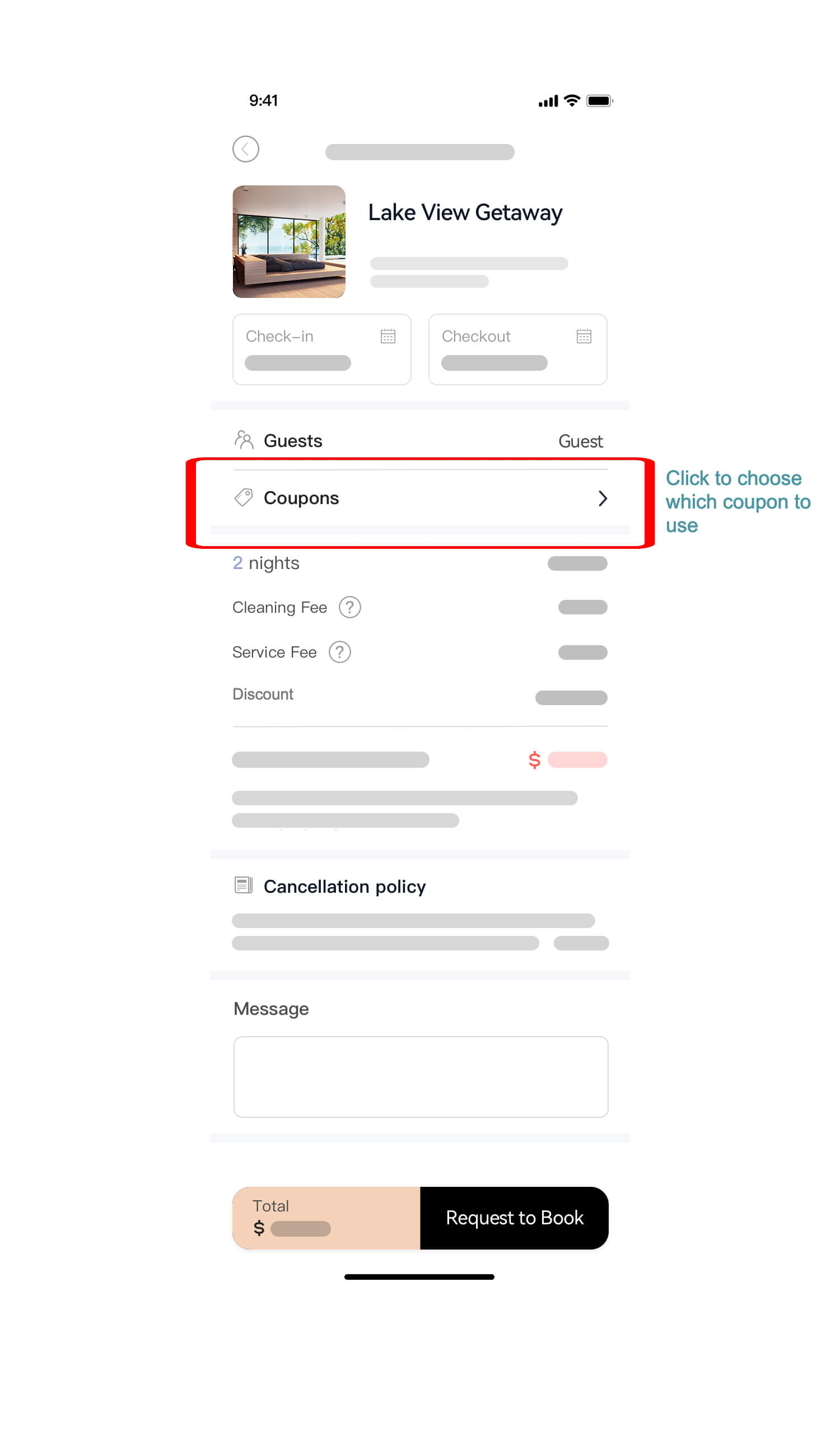
Gift Coupon
Each Gift Coupon has a corresponding QR code and a unique coupon code. Guest can get the QR code and coupon code by tapping on the coupon icon. To help guest redeem the gift coupon, you can either use Linkedbooking App to scan the QR code or manually enter the unique coupon code using coupon redemption tool in the Linkedbooking Admin.
To validate a gift coupon using the redemption tool
Steps
- From Linkedbooking Admin, go to Marketing > Gift Coupon Redemption
- On the Gift Coupon Redemption page, enter the Gift Coupon code and click Redeem
- Once the coupon code is redeemed, the code becomes invalid and can no longer be used
To limit coupon usage, all coupons can only be used once.
How to Create A Coupon Campaign
To create a coupon campaign for your online booking sales funnel
Steps
- From Linkedbooking Admin, go to Marketing > Coupons
- On the Coupon List page, Click one of the images to create either a discount coupon or a gift coupon
- On the Create A Discount Coupon page or Create A Gift Coupon page, Enter a name for your coupon, along with additional details.
- Click Publish button to make the coupon campaign go live immediately or you can click the Save As Draft button to save the coupon campaign and publish it later.

Coupon campaign fields
| Name | Description |
|---|---|
| Coupon Name | Coupon name will be displayed on the coupon so you can bolster the effectiveness of your coupon with a more descriptive title. For example, your coupon could read as: “20% OFF” or “Save $20 on weekdays.” Etc, |
| Coupon Details | You can set descriptions and terms & conditions for your coupon in Coupon Details field. Guest will see the coupon details if they click the coupon on your online booking sales funnel. |
| Duration | Set the Start and End date for your coupon campaign. Both valid Coupons and used coupons will be shown in guest’s account within the duration of the corresponding coupon campaign. |
| Maximum redemptions per guest | How many times a guest can redeem the coupon. To simplify the coupon campaign management effort, all coupons can only be used once. |
| Guest Eligibility | Select the guests to whom you want to give your coupon. Guests received coupon will have the coupon available in their account of your online bookings sales funnel. In order to receive coupons, all eligible guests have to be added to your Guest List first (Linkedbooking Admin > Guests). When the coupon campaign is published, target guests will receive an email notification that the coupon has arrived. |
All coupon campaigns will be listed in the Coupon Campaign List page (Admin > Marketing > Coupons ).
How to publish a coupon campaign
For coupon campaigns in draft status, you can publish it to make it go live immediately.
To publish a coupon campaign
Steps
- From Linkedbooking Admin, go to Marketing > Coupons
- Find the draft coupon campaign you want to publish, Click View
- On the coupon campaign detail page, Click Publish
Once published, coupon campaign will go live and coupons will be available in the account of target guests. For coupons issued to everyone, anyone on your online booking funnel can see it on the homepage, whether logged in or not. Coupons issued to specific guests will only be available on the homepage after the specific guests log in.
How to cancel an active coupon campaign
When a coupon campaign is running, eligible guests can successfully receive the coupon after logging into your online booking funnel. Sometimes due to cost or marketing strategy change, you may need to cancel the coupon campaign. When the coupon campaign is canceled, eligible guests who have not yet logged in will not see the coupon after logging in. However, because eligible guests who have logged in have already received the coupon, the coupon will still be valid for them.
To cancel an active Coupon Campaign
Steps
- From your Linkedbooking admin, go to Marketing > Coupons
- On the coupon campaign list page, find the coupon campaign you want to cancel and move mouse pointer over View under the Action column on the far left.
- From the drop-down menu, select Cancel

Once a coupon campaign is canceled, it cannot be restarted.
How to delete issued coupons
In special circumstances, such as coupon fraud, you may need to cancel a coupon campaign and permanently delete all unused coupons in the accounts of target guests.
Steps
- From your Linkedbooking admin, go to Marketing > Coupons
- On the coupon campaign list page, find the coupon campaign of which you want to delete all issued coupons and move mouse pointer overView under the Action column on the far left.
- From the drop-down menu, select Delete

For coupons that have already been issued, target guests will see them after logging in. Forcibly deleting the coupon will result in a poor user experience.