Handling booking cancellation
Depending on your policies, guests may be able to cancel their bookings via your online booking funnel guest account. You can also cancel any confirmed reservations from Linkedbooking Admin.
Cancellation Policies
Linkedbooking provides four general cancellation policies for you to select or edit.
- Non-refundable
Guests are not eligible for a refund if they cancel anytime
- Flexible
Guests are eligible for a full refund only if they cancel a confirmed reservation at least N days before the check-in date. You can set the value N.
For example, if you set the value N to 5 days, guests can receive a full refund if the reservation is cancelled at least 5-days before check-in. If a guest cancels after the 5-days leading up to their reservation, you can refund partially or simply set the cancellation as non-refundable. This gives you, the host, a little more peace of mind.
- Strict
Guests are eligible for a full refund when cancelling a confirmed reservation within N days of booking confirmation date AND at least M days before the check-in date. You can set the value N and M.
For example, if you set the value N to 2 days and M to 5 days, guests can receive a full refund if the reservation is cancelled within 2 days of booking confirmation date AND at least 5 days before the check-in date. If a guest cancels after 2 days of booking confirmation date or after the 5-days leading up to their reservation, you can refund partially or simply set the cancellation as non-refundable.
- Custom
By selecting Custom Cancellation Policy, you can personalize your own cancellation policy content.
Set Cancellation Policies
For every newly added properties, the default cancellation policy is set to Non-refundable. To change Cancellation Policy for any of your properties:
Steps
- From Linkedbooking Admin, Go to Properties
- From Property list, select the property of which you want to change the cancellation policy
- From Property Detail Page menu, click Cancellation Policy
- On the Cancellation Policy page, select one of the the options and customize the cancellation policy variables by clicking the [-] and [+] button if needed.
- Depending on the cancellation policy option you select, the “Cancellation policy content shown to your guest” message box displays the default user-friendly message to be displayed to your guests on your online booking funnel. You can edit the message if you wish.
How does guest cancel a reservation?
There are times when your guest need to cancel a reservation. When they do, they can
- Go to your online booking sales funnel and login
- Click the profile icon
- On the Guest Profile page, click the reservation they wish to cancel.
- On the Reservation Detail page, click Cancel
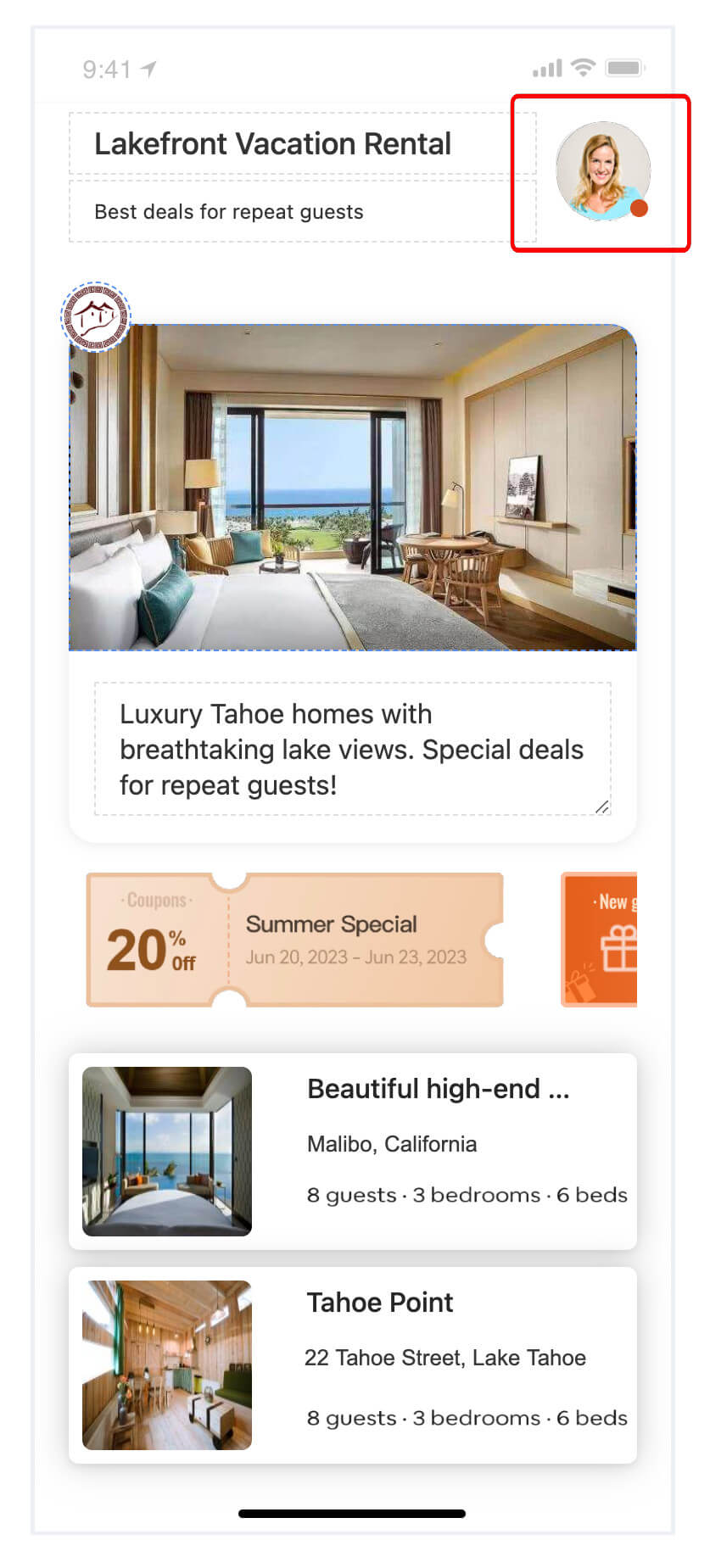
Guests can cancel reservations in pending approval status directly on your online booking funnel. However, guests will need to contact you, the host, to cancel any reservations that have already been confirmed. Guest will get the following page when canceling a confirmed reservation.
Canceling a reservation via Linkedbooking Admin
If you are contacted by a guest to cancel a confirmed reservation, follow these steps to cancel it via Linkedbooking Admin
Steps
- From Linkedbooking Admin, Go to Reservations
- Select the Reservation you wish to cancel
- From the Reservation Detail page, Click Cancel
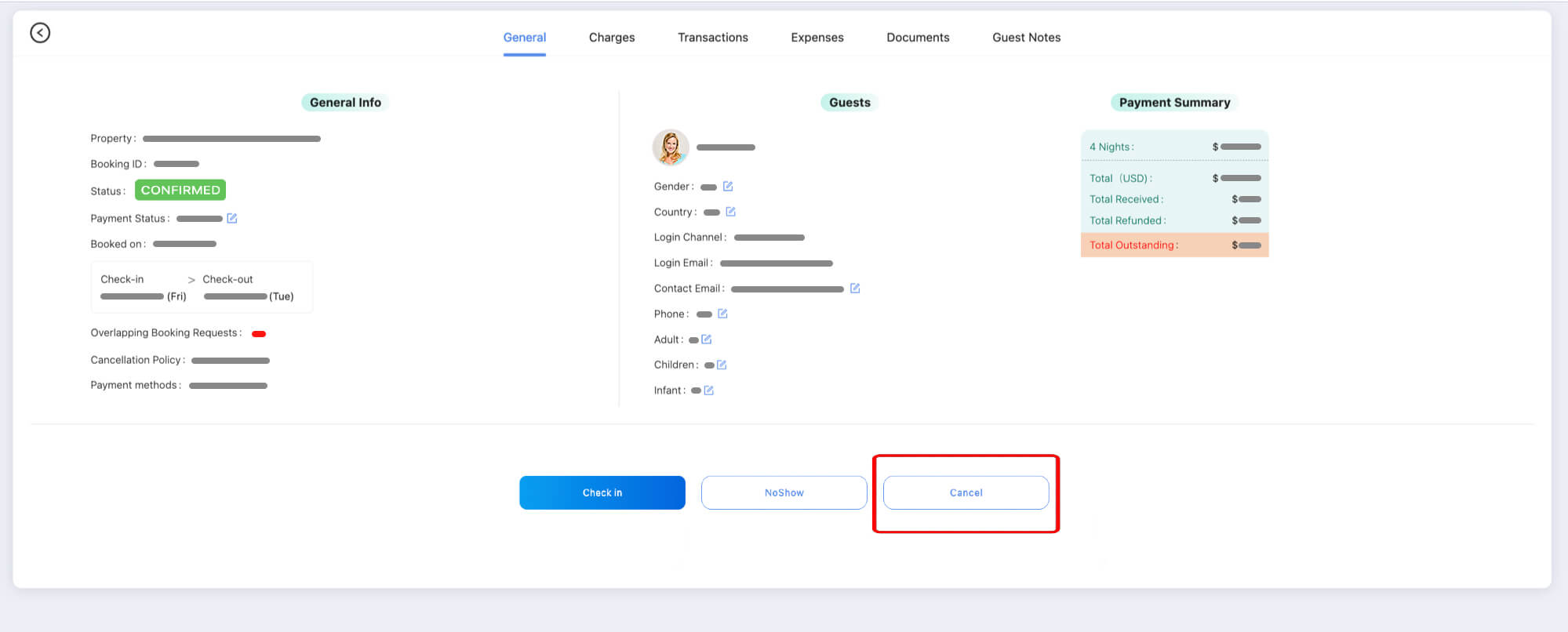
Your guest will receive an email after his or her reservation has been cancelled. The reserved dates of the cancelled reservation will automatically become available to be booked again by other potential guests.
In case of cancellations, you might need to manually check payment status and send refund to guests for reservation cancellations if necessary.