Setting price and availability
You can mark days as available for booking or blocked on Linkedbooking Calendar so that it’s clear to your guests. Available dates on the calendar are white. Unavailable dates are grey diagonal lines and are not bookable. You can also set price for single or a set of days on Linkedbooking calendar.
Linkedbooking Calendar
You can use the following two ways to go to property Calendar to manage rates and availability.
- From Linkedbooking Admin, Go to Calendar and select the property you want to manage.
- From Linkedbooking Admin, Go to Properties and click a property of which you want to manage the calendar.
- From the property detail page, Go to Calendar.
To mark dates as available and set price
- Go to Calendar
- Select a date or multiple dates
- Turn the Available switch to ON to make the select dates available for booking
- Input the nightly price of the selected dates
- Click Submit or Save
To mark dates as unavailable
- Go to Calendar
- Select a date or multiple dates
- Turn the Available switch to OFF to block the selected dates
- Click Submit or Save
Calendar dates may be blocked due to:
- Reservation preferences: When guests view your calendar on your online booking funnel, your calendar will automatically block dates to fit your reservation preference requirements, such as how many days in advance or how far ahead you require guests to book.
- Confirmed reservations: When you accept a booking request, the dates of the reservation are automatically blocked in your calendar.
- Preparation time between reservations: If you set preparation time between reservations for cleaning, the cleaning days are automatically blocked on your Calendar.
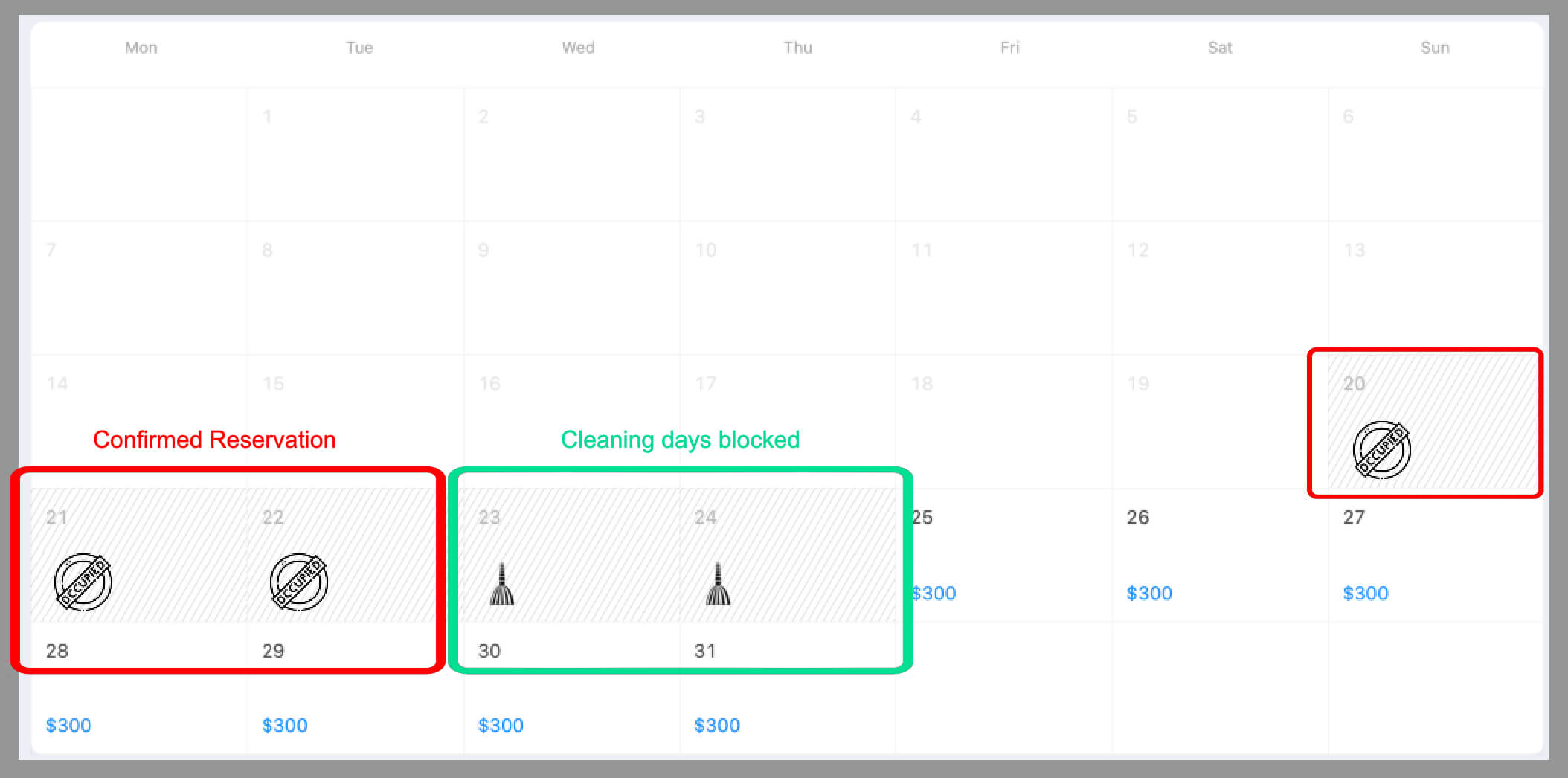
Note: Pending approval booking requests
Dates will not be blocked for reservation in Pending Approval Status until the reservation has been confirmed. You can manually block the dates on your calendar.