Collect Guest Payments
Linkedbooking integrates with PayPal and Stripe , the top and highly secure payment gateway providers, as your payments processors. Online payment processors enable you to accept payments from customers using credit cards, debit cards, and other popular payment methods from across the country or across the world.
PayPal vs Stripe
The table below is a brief comparison between PayPal and Stripe at the time of writing.
| PayPal | Stripe | |
|---|---|---|
| Fees | 2.99% + $0.49 USD per transaction | 2.9% + $0.30 USD per transaction |
| Supported Payment Methods | Supports a large number of credit cards, including Visa, Mastercard®, American Express, Discover, JCB, Diners Club, and EnRoute. | Supports Visa, Mastercard, American Express, Discover, JCB, Diners Club, China UnionPay, debit cards for users in the US. Stripe also supports a range of additional payment methods, such as Apple Pay and Google Pay |
| Supported Currencies | 25 currencies | more than 135 currencies |
| PCI compliance and data security | * PCI-compliant * Data protection * Fraud detection | * PCI-compliant * Data protection * Fraud detection |
Set up your PayPal or Stripe account
To accept credit card or debit card payments, you'll first need to register a PayPal or Stripe business account. The process is simple. After registering with PayPal or Stripe, you'll be asked to verify your email address and provide your business details and banking information to link your accounts.
Once you’ve set up a PayPal or Stripe account, you can “connect” them to your Linkedbooking account.
Steps
- From Linkedbooking Admin, Go to Settings -> Payments
- Find the payment processor, PayPal or Stripe, that you want to connect and click Connect
- Enter the email address you used to register PayPal or Stripe and follow the instructions to connect.
- Once the payment processor has been connected, the status will show as “Connected” and you can then mark the checkbox next to it to make it available as your guest’s payment method.
- Make a test transaction to make sure everything is set up properly.
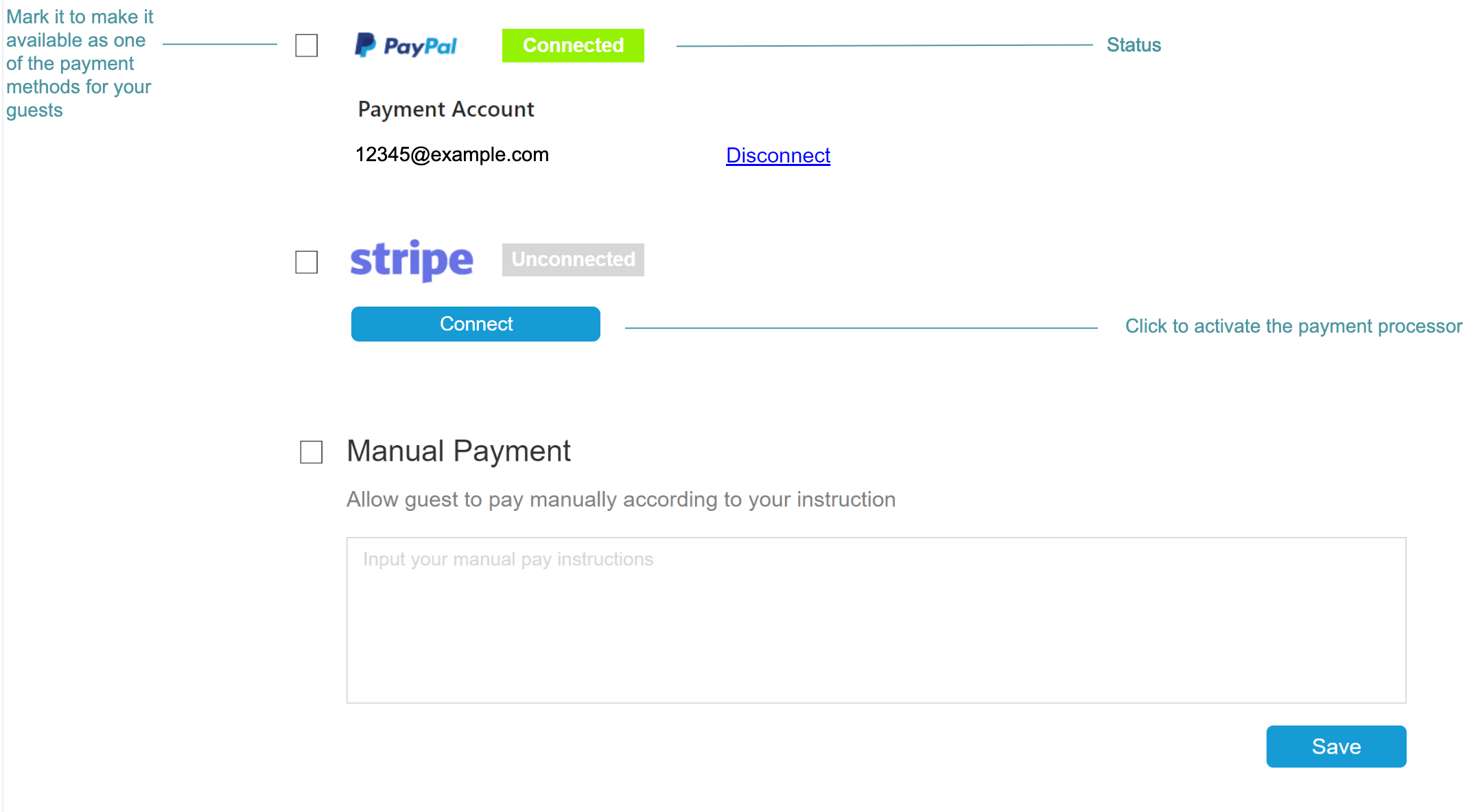
- If you want to issue refunds or manually capture payments using PayPal or Stripe, you will need to go to your PayPal or Stripe account to perform these actions directly within their respective platforms.
- Transaction fees are charged by all third-party and alternate payment gateways.
Collect online payments
Once you have connected with your PayPal or Stripe business account, and mark it as one of the payment methods for your guests, you're ready to start accepting payments. How does payment processors make this happen?
Linkedbooking connects with Stripe or PayPal software through secure API. When your guests make a reservation on your online booking funnel and click the Request to Book button, they will be asked to enter and submit their card information on PayPal or Stripe hosted secure pages. PayPal and Stripe will then verify that the funds are available and then authorize the payment (put a hold on guest’s card). If you choose to accept the booking request by clicking the Accept button, the authorized fund will be captured and deposited into your merchant account. If you choose to decline the booking request by clicking the Decline button, the authorization on the fund will be released. If you have not processed the booking request, it will be automatically cancelled after a certain period of time.
Linkedbooking uses PayPal and Stripe’s two-step payment solution. A two-step payment solutions enables you to first authorize a guest card when your guest submits a booking request, then settle the payment when the booking request is accepted by you. Authorizing a payment temporary places a hold on the guest’s card for the funds and is usually valid up to 7 days for Stripe and up to 29 days for PayPal. Settling a payment is also known as capturing the payment, by which PayPal or Stripe moves the authorized payment amount to your merchant account. When payment is captured, your guest is charged. The hold will be immediately released if you choose to decline the booking request.
As the success of the fund settlement is subject to risk and availability of funds on the authorized funding instrument, we recommend that you accept or decline any booking request within three days and set the auto-cancellation to no more than 3 days. Auto-cancellation setting helps you to automatically decline a booking request if no action is taken after some period of time (default setting is 3 days). You can set the auto-cancellation from Admin -> Settings -> Auto-cancellation.
Manual payment methods
If you prefer your guests to pay by bank transfer, cash, or other methods instead of credit card, PayPal, or Stripe, enter your payment instructions in the "Additional Payment Method" box and check the corresponding checkbox. This will allow your guests to view and follow your payment instructions. Common offline payment methods include cash on arrival, money orders, and bank transfers. In Canada, you may also accept email money transfers.
You can wait to receive the payment as instructed, then click the "Accept" button to confirm the booking request.
To allow for additional payment method other than online payments
Steps
- From Linkedbooking Admin, Go to Settings -> Payments
- Mark the checkbox for Additional Payment Method
- Enter the payment instructions in the message box, and click Save
Reservations with payments made through methods other than PayPal or Stripe as the processor are marked as Pending on the Reservation Detail page. Once you've received payment according to your instructions, you can update the Payment Status to Paid on the General tab and record the payment transaction on the Transaction tab.
Steps to mark a booking request as paid
- From Linkedbooking Admin, Go to Reservations -> All Reservations
- Select the reservation you wish to change payment status
- On the General tab of the Reservation Detail page, click the after Payment Status
- Select Paid in the dropdown list
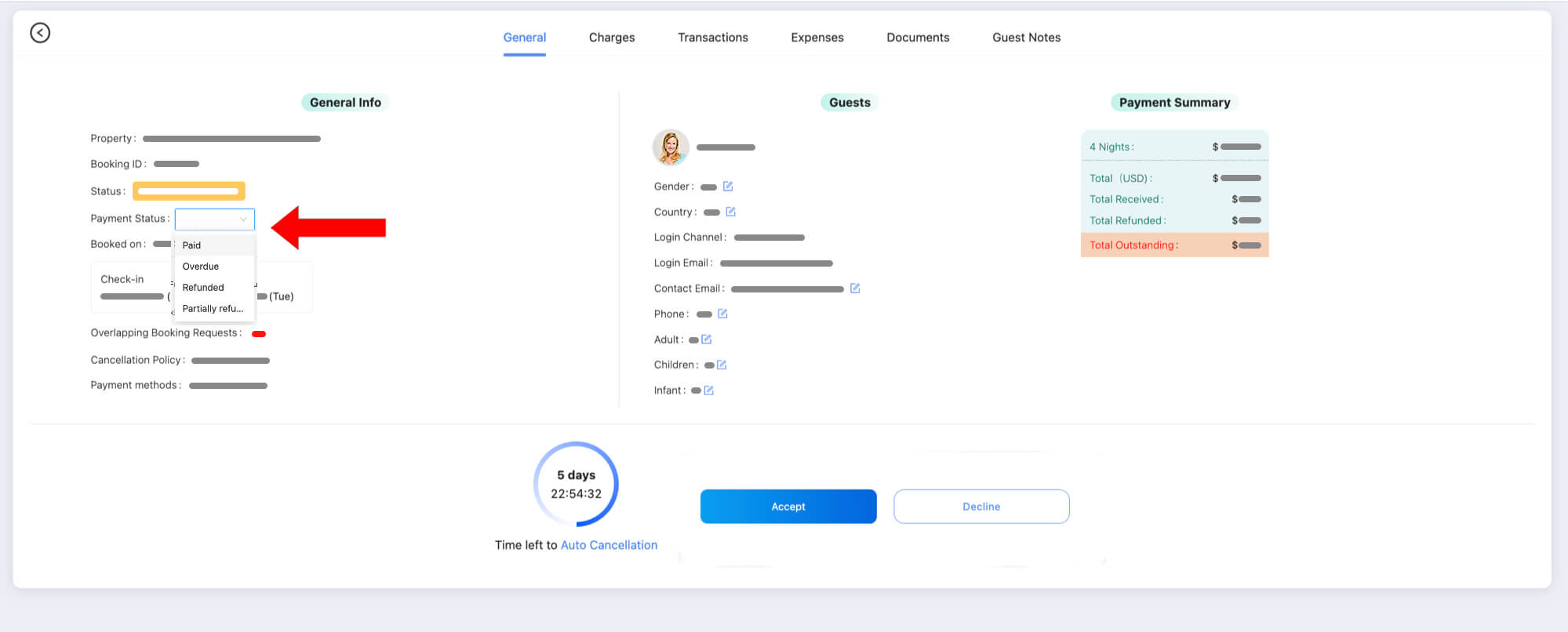
Disabling PayPal or Stripe as a Payment Option on Linkedbooking
To remove PayPal or Stipe as a payment option, From Linkedbooking admin panel, go to Settings -> Payments, locate PayPal or Stripe and click on “Disconnect.” This will disable PayPal or Stipee as a payment option for your online booking funnel.
Refund payments
You may need to refund payments to your guests in case of reservation cancellations. If you guests have paid the reservation using PayPal or Stipe, you have to login to your PayPa or Stripe merchant account to refund and transactions.