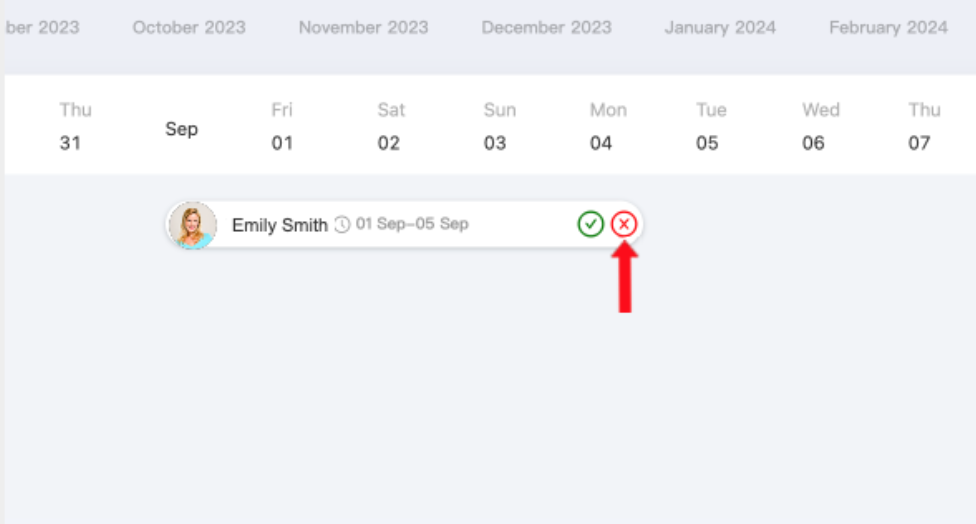Handling booking requests
With Linkedbooking, you get to review each booking request before confirming it. If you receive more than one booking requests with overlapped dates, linkedbooking’s Pending Approval Calendar can help you have a bird’s-eye view of overlapped bookings so that you can easily compare them and decide which one to confirm.
What happens when you receive a booking request
When you receive a booking request:- You receive a new booking request notification by email.
- The Linkedbooking admin home page shows a new booking request is pending approval.
- The Pending Approval Calendar (Reservations -> Pending Approval ) also shows all of the pending approval booking request in a bird’s-eye view.
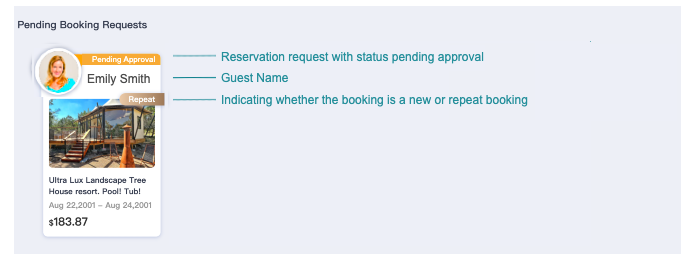
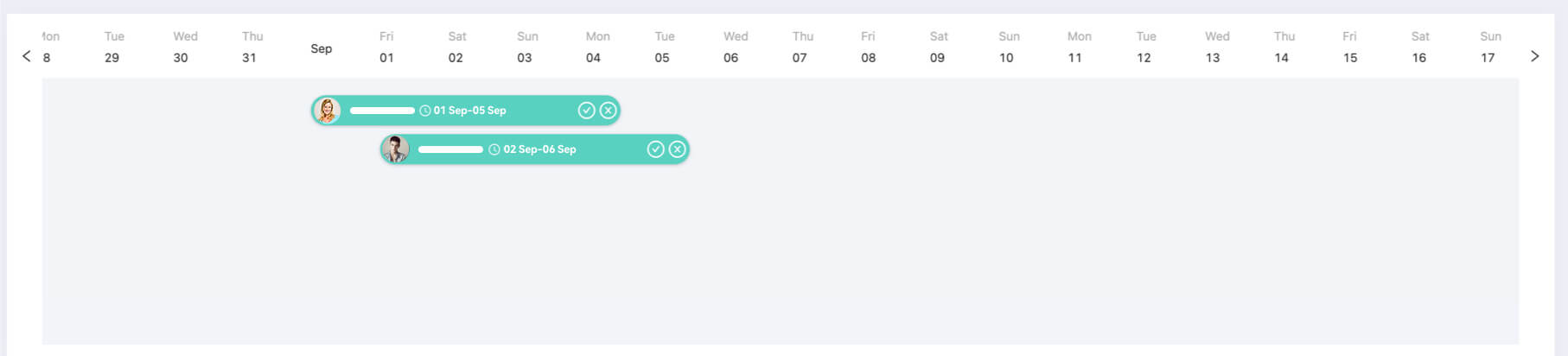
What happens when you accept a booking request
When you accept a booking request:
- The status of the accepted reservation changes to “Confirmed”
- Guest will receive a booking confirmation email.
- If guest has made online payment while submitting the booking request, the authorized funds will be captured and deposited into your merchant account
- The confirmed dates will be automatically blocked on your online booking funnel calendar and will not be bookable.
- The confirmed dates on the property’s calendar in Linkedbooking Admin will be marked as Occupied.
- Confirmed reservation will be shown on your Muti-Calendar ( From your Linkedbooking admin, click Reservations > Muti-Calendar)
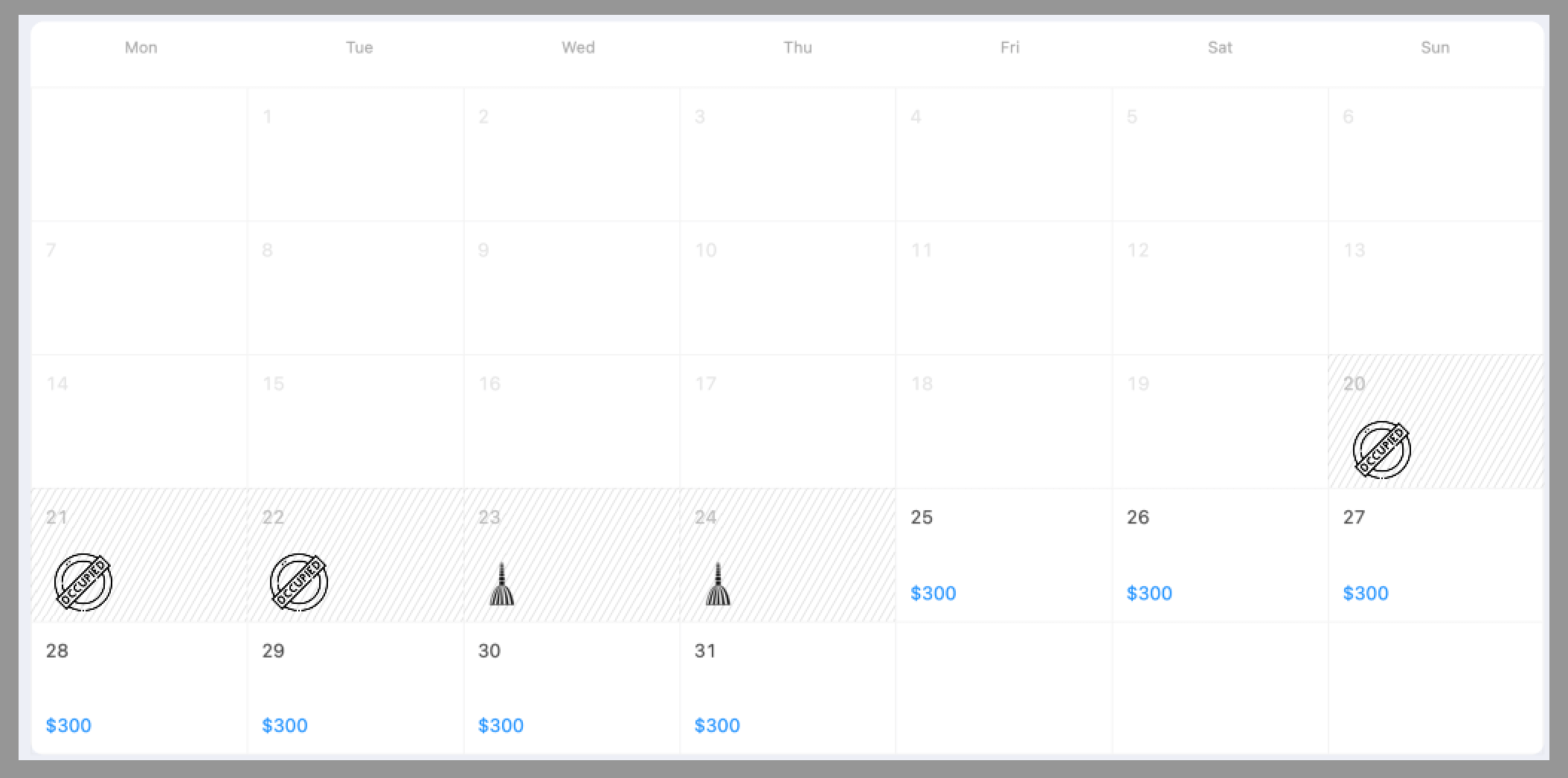
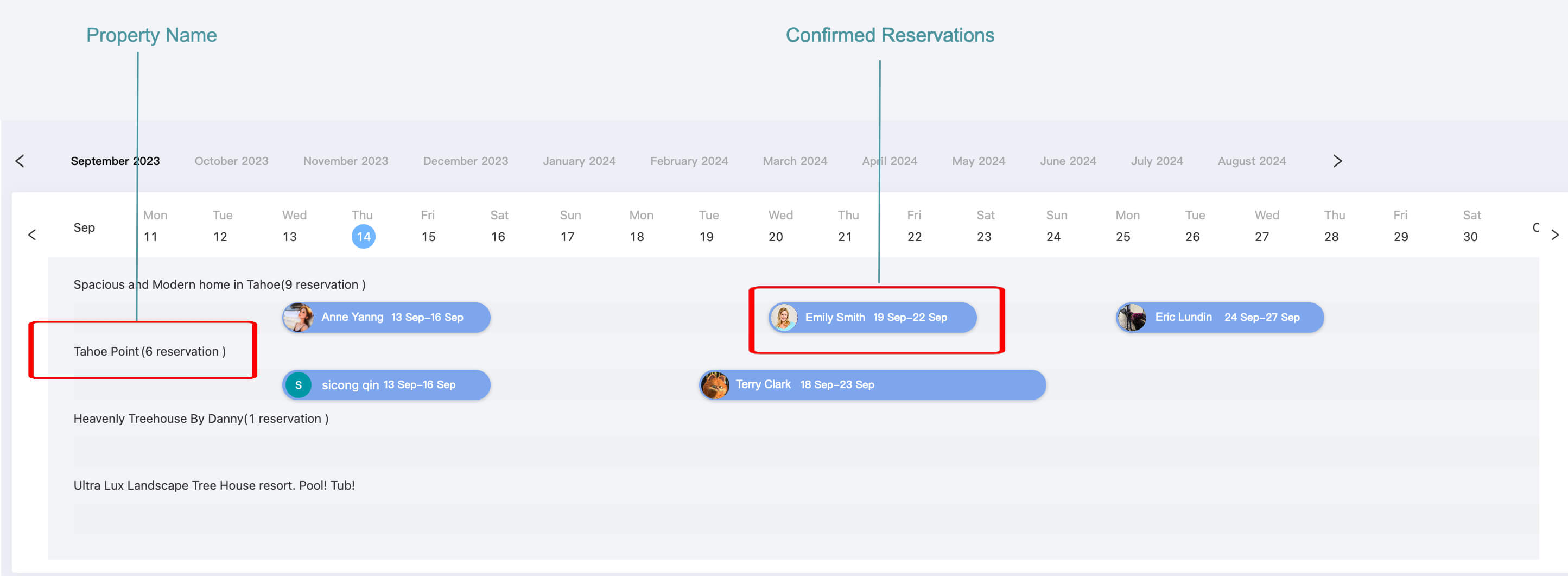
What happens when you decline a booking request
When you decline a booking request:- The reservation status changes to “Declined”
- Guest will receive a reservation declined email.
When guest submits a booking request with online payment using PayPal or Stripe, the payment will be authorized. Authorizing a payment places a hold on guest’s card or funding source for the funds and is usually valid up to 7 days for Stripe and up to 29 days for PayPal. The authorization will be settled and captured once you have confirmed the booking request or released if you choose to decline the booking request.
As the success of the fund settlement is subject to risk and availability of funds on the authorized funding instrument, we recommend that you accept booking requests within three days and set the auto-cancellation to no more than 3 days. You can set the auto-cancellation from Admin -> Settings -> Auto-cancellation.
What happens if you don’t act on booking requests
Linkedbooking has auto-cancellation setting set to 72 hours as default value. If no action has been taken on a reservation request by the end of 72 hours, the booking request will be automatically declined. It is important to accept or decline booking requests as soon as you can as guests need to find another accommodation if the booking request is declined.You can customize auto-cancellation time. From your Linkedbooking admin, go to Settting > Auto-Cancellation.
You can confirm or decline a booking request directly from Linkedbooking Admin homepage or use the Linkedbooking Pending Approval Calendar to view overlapped booking requests before confirming any of them.
Confirm or decline a booking request from Admin homepage
Steps:
- From your Linkedbooking admin, go to Home
- From the Pending Booking Request section, click the booking request.
- From the booking detail page, click the Accept button to confirm the booking request or click the Decline button to decline the booking request.
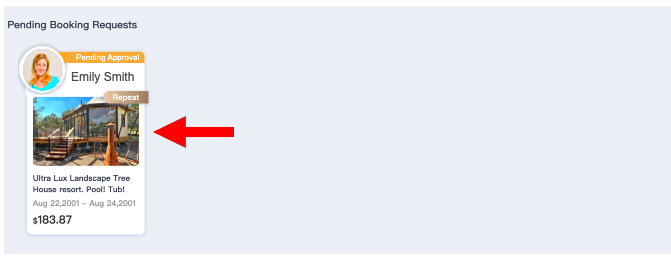
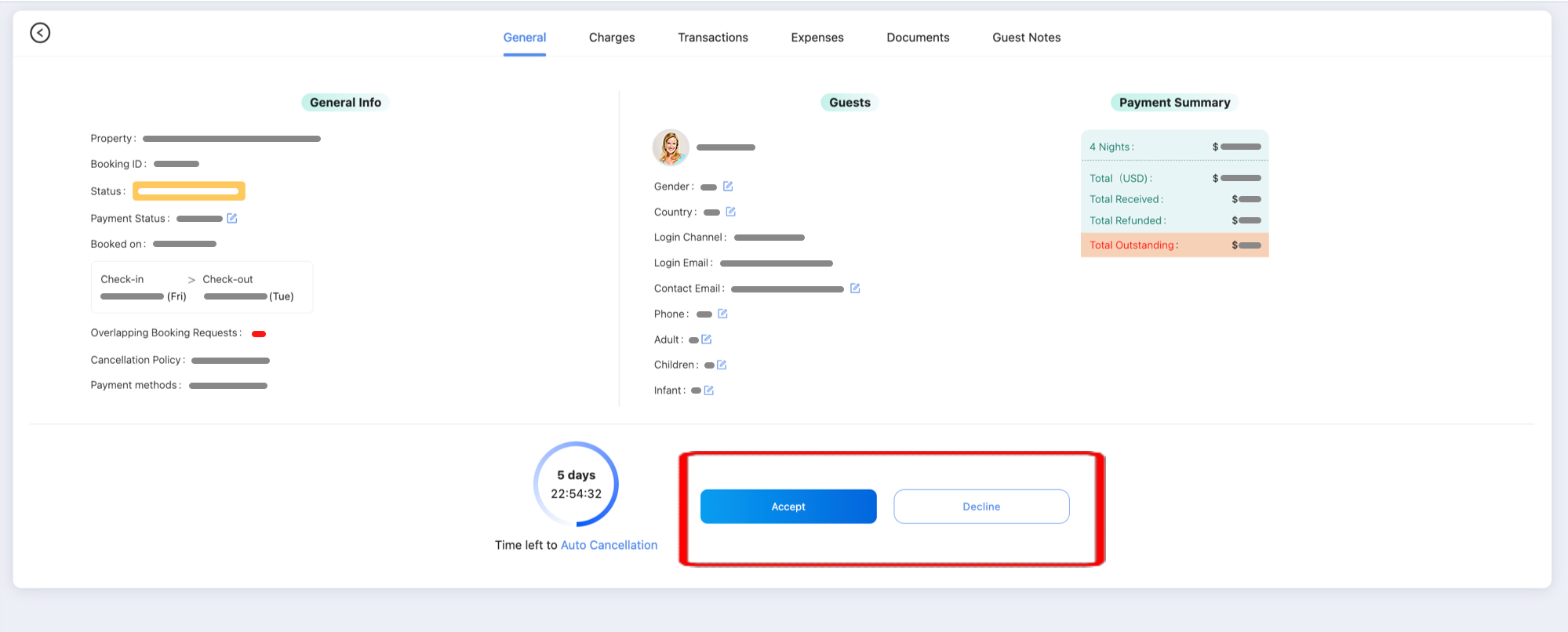
Confirm a booking request from Pending Approval Calendar
Steps:
- From your Linkedbooking admin, go to Reservations -> Pending Approval
- From the Pending Approval calendar, click the
- In the confirmation section below, click the Accept button to confirm the booking request or click the Cancel button to return to the Pending Approval Calendar
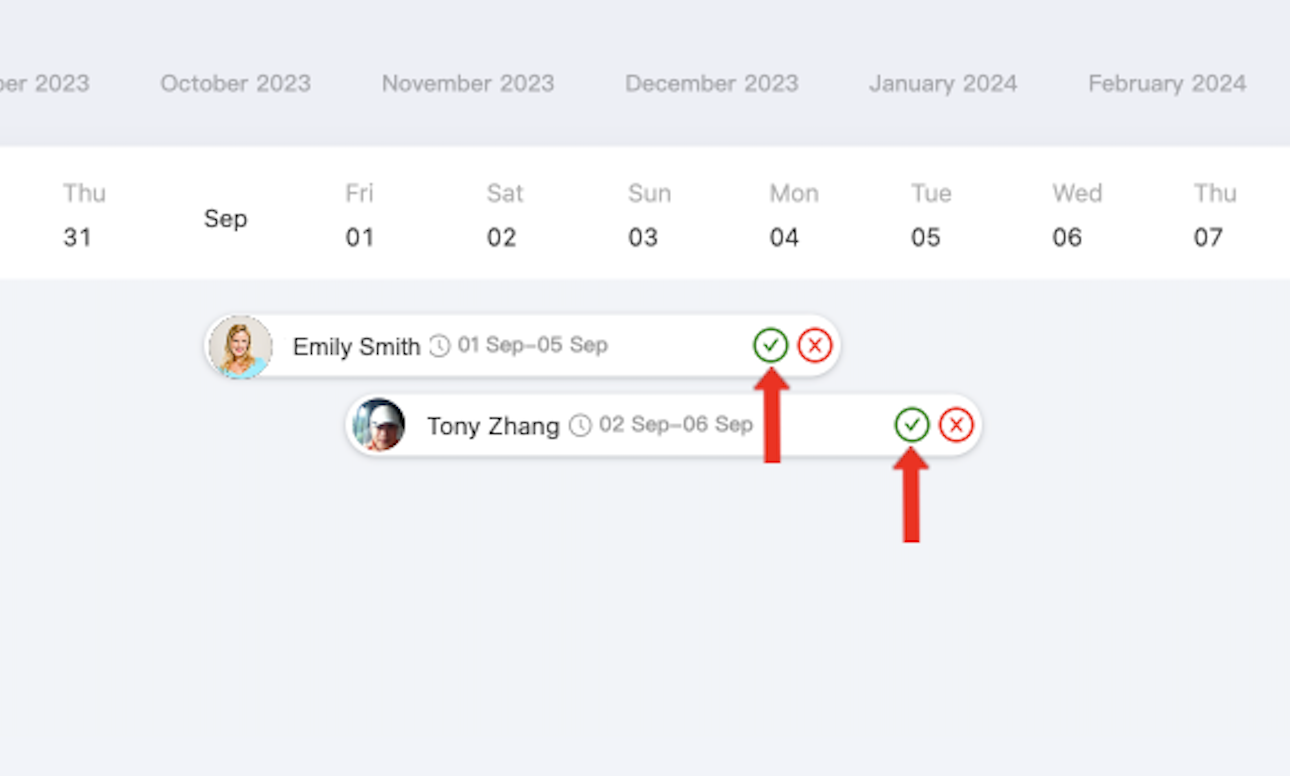
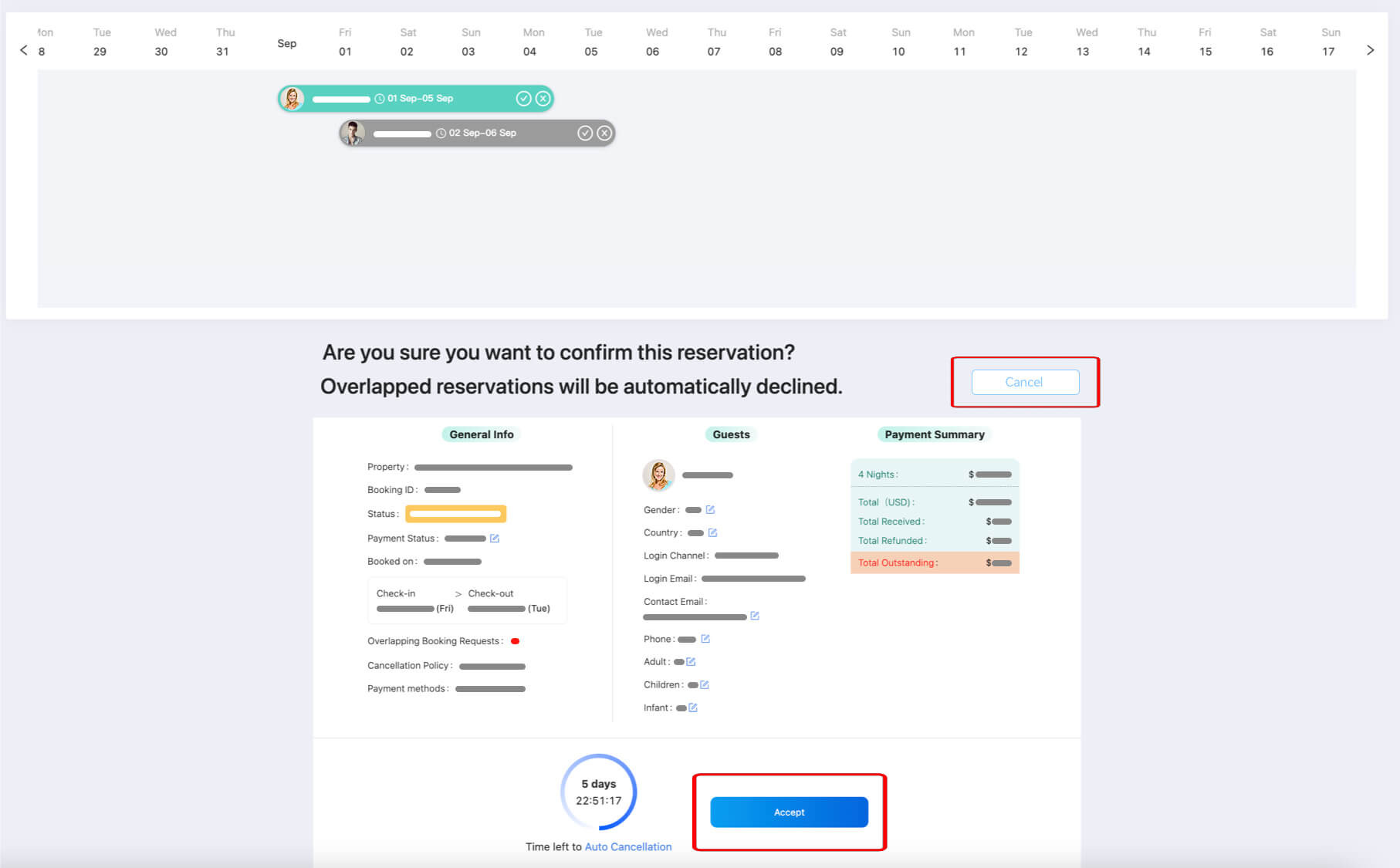
To avoid double bookings, for booking requests with overlapped dates, if you confirm one of them, the rest will be automatically declined. Guests who made those booking requests will receive a booking declined email.
Decline a booking request from Pending Approval Calendar
Steps:
- From your Linkedbooking admin, go to Reservations -> Pending Approval
- From the Pending Approval calendar, click the
- In the section below, click the Decline button to decline the booking request or click the Cancel button to return to the Pending Approval Calendar